How to add an Instagram account to Swonkie
Andreia
Last Update há 4 anos
Are you having trouble adding your Instagram account to Swonkie? In this article we will show you how you can successfully add your account to the platform.
Since Swonkie is a social media management platform, the connection of your accounts with the platform is done through the official APIs of each social network and this connection must be done correctly for everything to work normally.
To help you connect your Swonkie accounts we will show you in this article:
1. Requirements to add your Instagram account;
2. Step by step to add your Instagram account;
3. Instagram API limitations.
Requirements to add your Instagram account
To add your Instagram account, you must first be aware of the types of accounts you can have on Instagram. Right now, the social network offers three types of accounts: Personal, Content Creator, and Business.
To manage your Instagram account on Swonkie it must be set to Business Account on Instagram.
In addition, the account must meet the following requirements:
- Create a Facebook page for each Instagram profile, to manage Instagram on the platform, accounts must be associated with a Facebook page. Check How to Create Your Facebook Page.
- Create or have a Facebook Business Manager account, you can check the Facebook article How do you sign up Business Manager?
- Add a Facebook page and Instagram account in Business Manager, follow the steps presented in the following articles Add a Page to your Business Manager and Add an Instagram account to your Business Manager.
- Have administrator or editor permissions for the Facebook page, it is necessary to have these permissions so that the account can be added to the platform, you can see the article How do I manage roles for my Facebook Page?
- Associate your Instagram account with the Facebook page, check the steps presented in the article Set up a business account on Instagram, and in the association step, you must choose the Facebook page to associate with the Instagram account.
Step by step to add your Instagram account
If your Instagram account meets all the above requirements, you can add it to Swonkie.
1. Go to the Manage Social Media page and click the Add option from the Instagram box.

2. Clicking Add Facebook will request a Facebook login with the personal Facebook account that has Administrator or Editor access to the pages. After entering the access data, Facebook requests for permissions will appear, start by clicking on the "Continue" option.

3. The list with all the business accounts of Instagram appears on the second screen, you should click on the option "Select all" and then on Next. Then the list with all Facebook pages will appear, you should also click on "Select all" and again on "Next".

4. On the last Facebook permissions screen make sure you have all the permissions selected and click "Done". Confirmation of Swonkie's Facebook membership will appear so click "OK".

5. Finally, a popup with all accounts that have been imported will be displayed. Here you can select only the accounts you want to manage on Swonkie and then click on "Add Profiles".

Even following the steps my account does not appear on Swonkie
If even after following all the guidelines, you are not able to successfully add your Instagram account, there may be something that has not been correctly configured.
Therefore, we will ask you to check the following:
1. Access the Instagram app, click on the "Edit Profile" option and check if the Page option shows the name of the Facebook page that is associated with the Instagram account (If the "Create or Associate" option appears, click on this option, and associate the Facebook page). In addition, you should also check if an orange button appears in front of the page option that says "Confirm" (If this button appears, the person who has administrator permissions for the Facebook page and the Facebook Business Manager must make this confirmation on Instagram). After making the Confirmation you can follow the steps of adding the account on Swonkie and you should be able to add.

2. If even following the step above the account is not added, you should still check if the account is effectively defined as Business. To do this, go to "Settings" and then click on "Account". Select the "Switch Account Type" option and check the options that appear. The same options as shown in the screenshot below should appear. If the option "Switch to Business Account" appears, you must select this option and change the account to Business. After that, you can try to add the Swonkie account and see if it is returned.

3. By following the steps above, the account should already be correctly configured, but if it still won't be imported to the platform, we recommend that you follow the following steps that should resolve the situation so that all permissions for all Instagram and Facebook accounts are accepted.
- Go to https://www.facebook.com/settings?tab=business_tools&ref=settings
- Swonkie will appear there, click on the square
- Click on Remove
- It will open a popup with a square to select, DO NOT select it please just click the Remove button below
- Then go back to Swonkie
- On the Manage Social Networks page ( https://app.swonkie.com/social-networks ), click to update Facebook and Accept All Permissions that appear
- At the end of updating Facebook, I ask you to click on the Update option in the Instagram box and accept all permissions.
Instagram API limitations
In addition to just being able to add and manage Instagram Business accounts on the platform, there are other restrictions in the Instagram API. Check these restrictions in the list below:
- Limit of 25 publications published by API in 24 hours for each Instagram account;
- Scheduling and Publishing Stories, IGTV, and Carousel are not supported. You can check in the article Plan Instagram Stories, Carousel, and IGTV how to plan these posts through Swonkie.
- Scheduling and publishing with product identification and Bio change are not supported.
Posts with an image or a video are automatically published on the scheduled day and time.
Any additional questions you can talk to us in our chat, we will be available to answer any questions.