Reauthorizing the connection between Swonkie and Facebook or Instagram
Andreia
Last Update 2 years ago
📝 You're in the right article if you're…
- Not seeing your Facebook or Instagram profile or page come up as an option to connect to Swonkie.
- Encountering an “unknown” error or a permissions' error.
Sometimes a simple account refresh doesn't do the trick when troubleshooting the connection between Swonkie and Instagram or Facebook.
For Swonkie to successfully connect and post to Facebook or Instagram, certain criteria must be met. Below is a checklist to ensure you have all the required settings for a robust connection.
What benefits can you expect from this?
- Easily connect your Facebook and Instagram accounts.
- Experience fewer errors and failed posts.
- Reduce the frequency of channel disconnects.
This article covers the following topics:
- How to check your admin status.
- Verifying your Facebook connection Permissions.
- Steps to remove Swonkie from Facebook and refresh the connection.
How to Check Your Admin Status
First, ensure that your personal Facebook profile holds admin rights for the Facebook page you aim to connect to or refresh, especially if it's linked to the Instagram channel you wish to link to or update. Facebook is currently in the middle of releasing their Business Suite experience, so we recommend heading to this article to work through how to check your page role status.
After verifying your page role using the guide, proceed to the section below to inspect your permissions.
Verifying Your Facebook Connection Permissions
Incomplete permissions often lead to connection issues and “unknown” error messages during post submissions. Follow the steps below to resolve these issues:
2. At the top right of your screen, click the drop-down arrow. Select Settings & Privacy > Settings. Scroll down and click on Business Integrations on the left sidebar. (For direct access to business integration settings, click this link.) Remember, these settings are located in your Facebook profile, not the Facebook page settings. Ensure you're using Facebook as your profile to access them.

3. Locate Swonkie from the list of integrations and select View and edit.

4. In the pop-up window, ensure that all Facebook pages are selected in every section. You might need to expand each section by clicking on See all Pages.


5. After selecting all the pages, click Save.
Once completed, attempt to reconnect or refresh your Facebook or Instagram channel. If you're in the publishing dashboard, consider retrying any posts that failed. If errors persist, refresh your connection using the subsequent steps.
Steps to Remove Swonkie from Facebook and Refresh the Connection
In some cases, you may need to remove Swonkie from Facebook's Business Integrations to reauthorize the connection between Swonkie and Facebook. Follow the steps below to do so.
📝 Note: This action will revoke the access token for any Facebook and Instagram channels you've linked to Swonkie. You'll need to refresh those connections. However, refreshing your channels won't delete any existing posts in your Swonkie Publish queue. This process simply restores your connection.
1. On Facebook, click the drop-down arrow in the top right corner, then navigate to Settings & Privacy > Settings. Next, select Business Integrations on the left sidebar (or click this link). Keep in mind that these settings are located in your personal Facebook profile, not the Facebook page settings. Ensure you're using Facebook as your profile to access them.

2. You'll find Swonkie listed under the integrations section. To proceed, it needs to be removed. Click Remove to accomplish this.

3. A prompt will appear asking to confirm the removal of Swonkie. Click Remove. Please note that this action only deletes the Swonkie app from Facebook and not your actual Swonkie account.

4. Afterward, return to Swonkie and attempt the connection once more. When linking or refreshing your Facebook or Instagram channel, ensure you grant all permissions and select all pages, including those not currently linked to Swonkie, during the authorization process.
📝 Note: You'll encounter an option labeled "Choose what you allow". While this option appears due to Facebook's guidelines, altering any permissions at this stage will prevent us from authenticating with Facebook, making it impossible to connect your Instagram channel.