Schedule Instagram Stories with Stickers
Andreia
Last Update 2 года назад
Due to limitations imposed by the Instagram API, it is not possible to publish or schedule Stories with stickers through the platform. Therefore, we show in this article, in a simple way, the process of creating and publishing these publications on Instagram.
How to schedule Instagram Stories
We'll show you how easy it is to plan for Swonkie to publish your instagram story with stickers. Just follow these steps:
1. First go to the New Publication page;
2. Select the story account(s) in which you want to post;
3. Now click on the "Multimedia Files" button and load the images or videos you want to publish (you can select up to 10);

4. Then you can click on the Stories option on the toolbar to cut and edit the story;

5. With the stories edited, click on the Schedule option and choose the date and time the publication should be published. Or you can select the Publish option so that the publication request will be sent right away;
6. Finally, select the user who should be in charge of publishing the post on Instagram itself (this option may not appear if your Swonkie account is a personal account);

7. The chosen user will receive an email so that they can download the files and see all the features of the publication;
8. From the webpage with the publication's characteristics, click to download each file to your mobile phone. Then, in the Instagram app, you must select the option to publish stories and choose the transferred files;

9. Once the post has been published, that same user must select the "Confirm Post" option so that the post will be marked as Published on Swonkie.
And that's it!
Stories without clickable stickers are automatically published on the social network, without manual intervention.
If you still have any doubts regarding the publication of stories, you can talk to us in our chat.